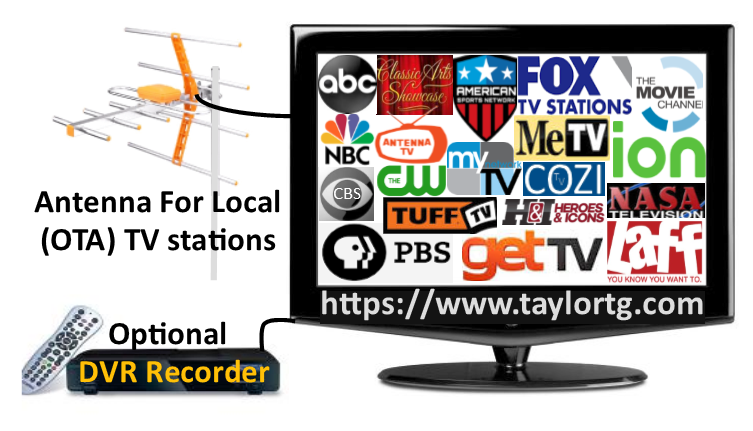
|
Local TV - NO Streaming |
|---|
|
We have divided our hardware section on to two pages.
This page includes hardware information to add a television antenna to your TV with the thought you will not be using internet streaming. Should you wish to add an internet streaming service later, you will need to ensure your television set is a "Smart TV", a TV set that was manufactured after 2009, and is internet ready. If the TV set is internet ready, and you do wish to connect with streaming TV services, proceed with the steps on the ''With Streaming'' page.
Internet is not required for antenna TV viewing. If you don't currently have an internet connection the Over-The-Air (OTA) television antenna provides the least expensive way to watch television.
Television sets should be digital televisions manufactured after 2009
that do not require a signal converter box on the back of the TV to
receive the antenna signals.
You will need to purchase several more items if you want additional
features such as a DVD player. However, remember, these costs are
one-time expenses. There is no monthly fee with OTA (Over-The-Air) television.
SETUP LOCAL ANTENNA TV - One TV set. No streaming.
Only three items are required if your location is near a large city in the US, and you only wish to watch live TV: 1.) A TV antenna with a stand or mounting pole and hardware. 2.) Digital TV set. Preferably newer than 2009*. TV must have a TV antenna coax input. Must be a TV, not a computer monitor.
3
Not required for now, but the TV should have two or more HDMI input connections for future upgrades.
* = TV sets manufactured from 2009 are built with the proper electronics to decipher and produce digital pictures without a converter box connected to the TV set. However, TV sets built after 2017 offer more enhanced OTA (Over The Air) features such as an On-Screen TV Guide. If you only have one television set, and you do not have a DVR recorder or DVD player, the above three items could be the only hardware you will need. Visit our TV Overview page to view details on how to find your local TV station towers and more.
SETUP LOCAL ANTENNA TV - Multiple TV sets. No streaming. DVR recorder and DVD player options 1.) A TV antenna with a stand or mounting pole and hardware. 2.) Digital TV set. Preferably newer than 2009*. TV must have a TV antenna coax input. 3.) A HDMI input port is also required for a DVR or DVD to be connected. Must be a TV, not a computer monitor.
4
Cable lengths: One long RG 6 or better coax cable to reach from antenna to closest TV set. Additional RG 6 coax cables long enough to connect to each additional TV set from first TV set A coax cable signal splitter connector with enough outputs for each TV set 4.) If system has two or more TV sets, an amplifier may be required to adjust for longer cables, connections, and weaker distributed signals.
* = TV sets manufactured from 2009 are built with the proper electronics to decipher and produce digital pictures without a converter box connected to the TV set. However, TV sets built after 2017 offer more enhanced OTA (Over The Air) features such as an On-Screen TV Guide.
** =
**** COAX with multiple TV sets. If one or more TV sets is on a second or higher floor, not to far from TV Towers. It may be easier and cheaper for each TV set to have its own TV antenna, rather than running one cable around the home and using splitters, etc.
Optional devices:
5.) DVR (Digital Video Recorder).
A DVR will need connections to both your antenna and to at least one TV
set. If you have more than one TV set, do you want to be able to play
recordings on any of the television sets or just the "living room" TV?
Connecting to one TV set is easy, as you only need to connect the DVR to
the back of one TV set. And then connect the DVR input to the antenna
coax cable. Connecting to multiple TV sets requires each TV to be a newer
TV with multiple HDMI inputs, and preferably a Smart TV with an internet
input.
If you want all television sets to have access to the DVR/recordings you will have
to run cables from the DVR or DVD to each TV, or use a specialized product like
Silicon Dust's product " Home Run" if you have a router in your home.
The router does not have to be connected to the internet. This system
would use the router just to send your TV signals to each TV set throughout
your home.
Each TV set would need to be a "Smart TV" with an internet input port.
Silicon Dust (Home Run DVR), and another company producing the
TABLO OTA DVR offer systems that send
recordings through your intranet router (local in-house connections
only) and plays on each TV through the set's internet connection. I'm not
promoting these two companies, there are other OTA recorders out there that may
also offer you the features and options you are looking for. I'm
just letting you know it can become complicated as the system grows
throughout the home.
An advantage to Over-The-Air (OTA) Recorders, is that they have built in
program grids such as you might be familiar with on cable TV. You use
these grids to see what programs are currently on or will be showing
over the next few days and to tag the programs you wish to record.
6.) DVD Player.
If purchasing a new DVD player, choose a Blu-Ray DVD player that plays
both regular and Blu-Ray DVD and CD disks. Blu-Ray disks have enhanced
video and audio, but often cost more than a regular DVD movie. A
player that also can play your music CD disks or your home-made photo
albums might be convenient.
Purchase with the knowledge you can return the Blu-Ray DVD (or Ultra-
DVD) player as
there are some Blu-Ray players that display Blue-Ray movies nicely, but
some brands offer a poor video display of regular DVD programs.
We also have the same issue with the DVD as we do with the DVR. Which TV
your program will display on? At least we have cheaper options.
The first option is simple:
Carry the DVD player to the TV you want to watch the movie on and plug
it in to the television's spare HDMI port. Enjoy. Unlike the DVR, the
DVD player doesn't have other connections to the antenna or internet, so
it more easily becomes portable.
If your TV does not have a HDMI port, ensure your DVD player choice has
a coax cable output that will plug into your TV where the antenna
connection normally resides.
Our second option:
Purchase a DVD player for each TV. DVD player prices can
start at thirty US dollars. Though you might consider quality an issue.
You might want at least one good DVD Blu Ray 4K player on the household family TV
set.
By the way:
If you have a TV that does not provide an internet input, you can
purchase "SMART DVD" players that can access the internet for the
connected TV.
As does the DVR, the Smart DVD will require a HDMI cable to connect the
DVD player to the TV set.
* = Preferably a router labeled "AC" or "AD" and has four or more LAN ports
rated at 1 GIG (1000 megabits per second) to accommodate more than one
TV set streaming a program at the same time, and for future 4K and
8K
video streaming). In 2023, I would not purchase a A "N" or "G"
rated router.
** = Year 2017 and newer television sets have more options and features
for OTA viewing, including a built-in TV program grid for that day's
programs.
*** = Many of today's television sets have both wired and wireless
internet capability. Sometimes it just isn't convenient (or practical)
to run an internet cable from one side of the house to the other side
for a signal. This is when wireless intranet comes in to save the day.
Internet =
connects your device to devices worldwide. Intranet = connects
your device to devices around your home.
The issue with wireless signals is that they are slower than a wired
connection. Sometimes, considerably slower. You
can often solve a TV screen pixilation (dropout) issue by extending a
wired internet cable from the router's 1 gig port directly to the TV
set. If you must use a wireless connection for the TV set, use
the 5 GHz frequency band of a dual signal router. The 5 GHz signal does
not travel as far as the 2.4 GHz signal, but the speed is much faster.
OTHER ITEMS TO NOTE:
If you decide you are not ready to leave cable, and if the antenna
doesn't bother you, leave the OTA system connected. You never know when
cable is going to go off. You will be able to switch over to OTA with a
touch of a button on your TV remote to watch local TV until cable comes
back on. I suppose you could also go outside for a walk or read a
book.
The electronic TV guide in your television set only works with OTA
signals, not with cable or satellite TV programs. You might not have
seen the guide. Check the TV instruction manual to get an idea of
features in your television's TV guide. The newer your television and
the better quality of television for the brand you purchased will
provide a better electronic TV guide.
To add more than one television to your antenna, a coax splitter and
enough coax cable to reach the other TV will be required. It is
possible, depending how long the coax is between the televisions, the
system may need a pre-amplifier and amplifier to produce enough signal
strength to power the TV screens in multiple televisions around your
home. This may cost about $50, but again, it is a one-time cost.
It is important to use a pre-amplifier at the antenna rather than on the
TV end of the coax cable. This way you amplify the TV signal at the
strongest point in your system, and not amplify noise picked up along
the cable with a weaker signal.
Above we show the minimum required HDMI ports on your television set. It
is important for you to review all the input and output ports on a TV
you consider purchasing. You may wish to add more devices over time, and
you may want an extra audio out, or optical audio out for a sound bar
or external speakers
for the TV. Perhaps even nother HDMI for Chromecast to display your smartphone
screen onto your large TV screen, or other digital source.
You now have the information you need to add Over-The-Air antenna
television channels to your TV.
Start simple.
Do not buy any extras until you see the channels you receive and whether
you like the TV channel choices for your area.
Before spending the first penny, visit our TV
Overview page, scroll down, click a link, input your street address,
and view the channels and networks you should receive at your home with
a good TV antenna.
If your neighborhood association allows it, the best place for the
antenna is up on the roof. Second best in is the attic. Third best is
outdoors on a pole in the back yard. TV antennas inside your home really
have a difficult time with TV towers more than just a few miles away.
If the antenna must be indoors, place the antenna close to a window
on the TV Tower side of the house. Fortunately, TV antennas today are
smaller than the large TV antennas of yesteryear.
-0-
WELCOME BACK TO FREE TV. TaylorTG
|